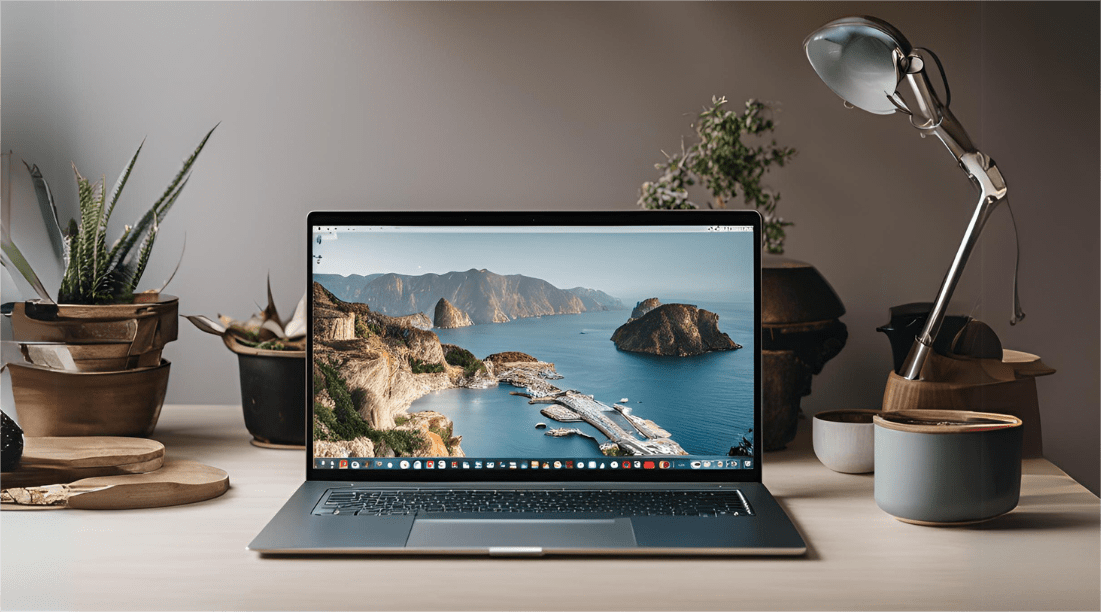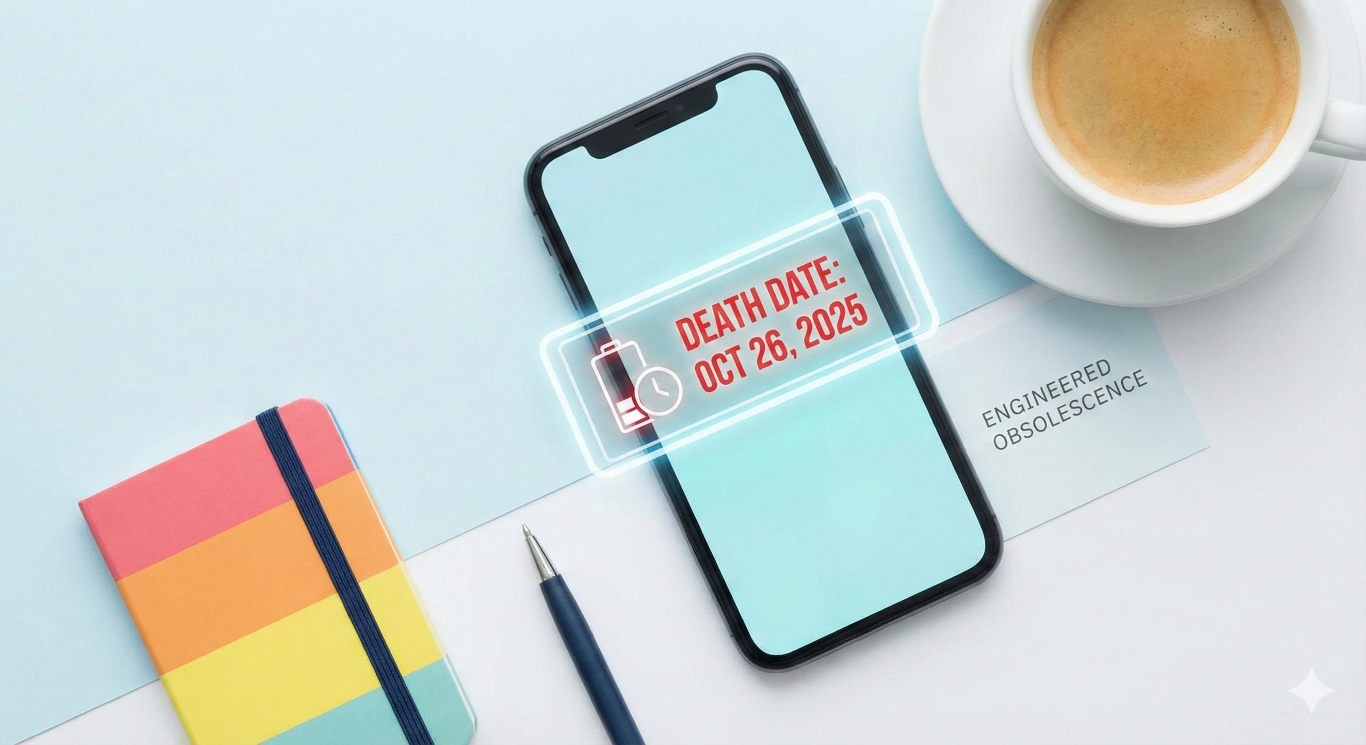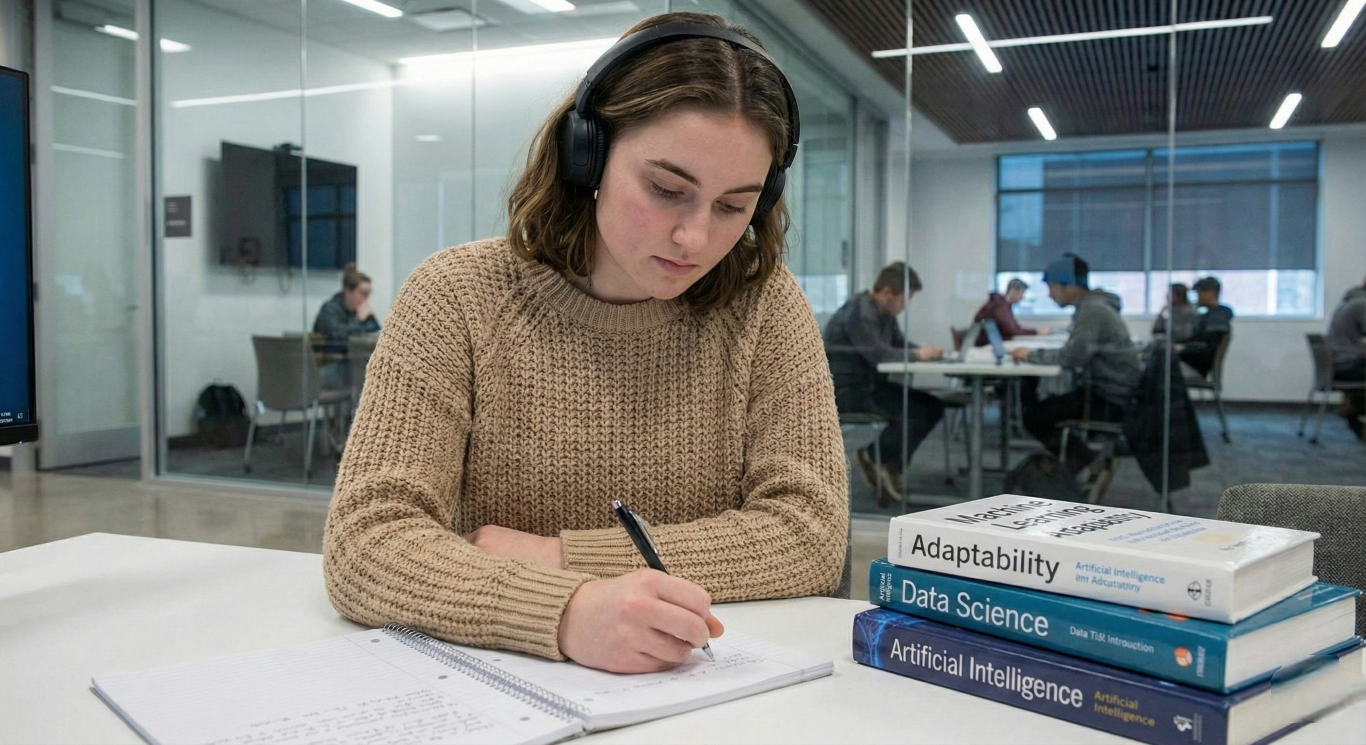Choosing the right laptop for video editing and live streaming can feel like a daunting task, especially if you’re new to the world of content creation. But don’t worry, we’re here to help! The performance of your laptop directly impacts your creative workflow, so finding a balance between power and affordability is crucial. Let’s explore the key factors to consider when selecting the perfect laptop for your video editing and live streaming needs.
Key Factors to Consider: Building the Foundation
- Processor Power: The Engine of Your Laptop: Video editing demands a powerful processor. Look for multi-core options like an Intel Core i5 or i7 or AMD Ryzen 5 or 7. These processors can handle the heavy lifting required for video editing and live streaming.
- RAM: The Multitasking Muscle: Aim for a minimum of 16GB of RAM. This will ensure smooth multitasking, allowing you to run your editing software, browser, and other essential programs without slowdowns.
- Storage: The Digital Warehouse: You’ll need ample storage for your video files, which can be quite large. An SSD (Solid State Drive) with at least 512GB of storage is recommended. SSDs are much faster than traditional hard drives, leading to quicker load times and a smoother editing experience.
- Graphics Card: The Visual Powerhouse: A dedicated graphics card (GPU) can significantly improve your laptop’s video editing and rendering performance. While a dedicated GPU isn’t strictly necessary for basic editing, it’s highly recommended if you plan on working with high-resolution footage or using effects-heavy software.
- Display Quality: The Window to Your Creativity: A good display is essential for accurate color representation and comfortable viewing. Look for a laptop with at least a Full HD (1920×1080) resolution. If your budget allows, a 4K display offers even greater detail and clarity.
- Connectivity: Connecting the Dots: Ensure the laptop has the necessary ports for your devices. USB ports are crucial for connecting external hard drives, cameras, and microphones. An HDMI port allows you to connect your laptop to an external monitor for a larger workspace.
The performance of your laptop directly impacts your creative workflow, so finding a balance between power and affordability is crucial.
Understanding Processor Requirements: The Heart of the Matter
The processor, often referred to as the CPU (Central Processing Unit), is the brain of your laptop. It’s responsible for handling all the complex calculations involved in video processing, rendering, and applying effects. A powerful processor ensures smooth playback, faster rendering times, and the ability to handle multiple tasks simultaneously, which is crucial for a seamless video editing experience.
Choosing the Right Processor: A Variety of Options
When selecting a processor for your video editing laptop, it’s important to strike a balance between performance, affordability, and your specific needs. Here’s a breakdown of some popular options:
- Intel Core i5 or i7: A Reliable Choice: Intel Core processors have long been a staple in the world of content creation. An Intel Core i5 is a suitable option for basic video editing tasks, offering decent performance for handling 1080p footage and light effects. If your budget allows and you plan on tackling more demanding projects involving 4K footage or complex effects, an Intel Core i7 or even an i9 will provide the extra processing power you need.
- AMD Ryzen 5 or 7: A Competitive Alternative: AMD Ryzen processors have emerged as strong contenders in recent years, often delivering comparable performance to Intel’s offerings at a more competitive price point. A Ryzen 5 is a good entry-level choice for budget-conscious creators, while a Ryzen 7 offers a significant performance boost for handling more intensive tasks.
- Qualcomm Snapdragon: Efficiency and Portability: Qualcomm Snapdragon processors, traditionally found in smartphones and tablets, are now making their way into laptops, offering a unique blend of performance, efficiency, and extended battery life. While they may not yet match the raw power of high-end Intel or AMD processors for intensive video editing tasks, they are a compelling option for creators who prioritize portability, long battery life, and seamless connectivity.
Remember, technology is constantly evolving. When making your decision, it’s always a good idea to research the latest processor releases and compare benchmarks to ensure you’re getting the best value for your money. Don’t hesitate to consult online reviews and expert opinions to stay up-to-date on the latest developments in processor technology.
RAM and Storage: The Memory and Storage Dynamic Duo
RAM Requirements: Powering Your Creative Workflow
When it comes to video editing and live streaming, having sufficient RAM is crucial for a smooth and responsive experience. RAM acts as your computer’s short-term memory, storing data that the processor needs to access quickly. More RAM means more data can be held readily available, allowing your editing software and other programs to run without slowdowns or crashes.
- 16GB RAM: The Minimum for Smooth Editing: 16GB of RAM is generally considered the baseline for comfortable video editing. This allows you to run your editing software, alongside essential applications like web browsers and communication tools, without experiencing significant lag or performance issues.
- 32GB RAM: Future-Proofing Your Setup and Handling AI: If your budget permits, opting for 32GB of RAM is a wise investment. This additional memory provides headroom for handling larger video projects, complex effects, and resource-intensive AI-powered features like noise reduction, upscaling, and automatic color grading.
- AI-Powered Editing: Many modern video editing software packages are incorporating AI-powered tools to streamline your workflow and enhance your creative possibilities. These AI features, while incredibly useful, often require significant computational resources, making ample RAM even more crucial for seamless performance.
Storage Requirements: Safeguarding Your Creative Assets
The type and size of storage you choose will significantly impact how quickly you can access your video files and how much footage you can store on your laptop.
- SSD Storage: Speed is Key: Solid State Drives (SSDs) are far superior to traditional hard drives (HDDs) in terms of speed. They offer faster boot times, quicker file transfers, and snappier overall performance, which is essential for a smooth video editing workflow.
- 512GB SSD: A Good Starting Point: A 512GB SSD is a decent starting point for most beginners. It can accommodate your operating system, editing software, and a reasonable amount of video footage.
- 1TB or Larger SSD: For Growing Libraries: If you plan on working with high-resolution footage or anticipate your video library expanding quickly, consider a 1TB or larger SSD. This will provide ample space for your projects and ensure you don’t run out of storage in the near future.
Prioritize an SSD over an HDD for optimal video editing performance. Choose the storage size based on your current needs and future projections, keeping in mind that video files can consume a lot of space.
Graphics Card: The Visual Enhancer
A dedicated graphics card (GPU) takes the heavy lifting of graphics processing off the CPU’s shoulders, resulting in faster rendering times, smoother playback, and improved overall performance, especially when dealing with high-resolution footage or complex effects.
Dedicated GPUs: The Performance Powerhouses
- NVIDIA GeForce GTX or RTX Series: NVIDIA’s GTX and RTX series GPUs are widely recognized for their excellent performance in video editing and content creation. For budget-minded creators, an NVIDIA GeForce GTX 1650 or 1660 Ti offers a solid starting point. If you’re tackling more demanding projects or want to future-proof your setup, consider stepping up to an RTX 3050 or 3060 for superior performance and features like ray tracing and AI-accelerated tasks.
- AMD Radeon RX Series: AMD’s Radeon RX series GPUs provide a competitive alternative to NVIDIA, often offering comparable performance at similar or slightly lower price points. Models like the Radeon RX 6600M or 6700M are worth considering for budget-conscious creators seeking capable graphics solutions.
- Emerging Options: Qualcomm Adreno GPUs: These integrated GPUs within Snapdragon processors are designed to handle demanding tasks, including video editing and gaming. While their performance may not yet match that of high-end dedicated GPUs, they offer a compelling option for creators seeking a balance of power, portability, and long battery life.
Integrated GPUs vs. Dedicated GPUs: Understanding the Difference
While integrated graphics have come a long way, they still fall short compared to dedicated GPUs in terms of raw performance. Integrated graphics share system memory with the CPU, which can lead to bottlenecks and slower performance, especially during demanding tasks like video editing and rendering.
If your editing needs are basic, involving simple cuts, color adjustments, and occasional light effects, an integrated GPU might suffice. However, for more advanced work like 4K editing, heavy effects, 3D rendering, or live streaming, a dedicated GPU is highly recommended. It will ensure that you can tackle demanding projects without experiencing lag, crashes, or frustrating slowdowns.
Your laptop is more than just a machine. It’s a canvas for your creativity, a stage for your voice, and a bridge to your audience.
Display Quality and Size: Your Creative Canvas
The display is your window into your creative world. A good display ensures accurate colors and sharp details, making your editing process more enjoyable and productive.
- Full HD (1920×1080): The Standard: A Full HD display is the minimum recommended resolution for video editing. It provides a decent level of detail and clarity.
- 4K (3840×2160): The Premium Choice: If your budget allows, a 4K display offers stunning visuals with four times the resolution of Full HD. This is especially beneficial if you’re working with 4K footage or want the utmost clarity.
- 15-inch to 17-inch: Finding the Right Size: The ideal screen size depends on your preferences and portability needs. A 15-inch display strikes a balance between portability and usability, while a 17-inch display offers more screen real estate for editing and multitasking.
Connectivity and Ports: Staying Connected
Your laptop needs to connect to various devices, from external hard drives to cameras and microphones. Make sure it has the ports you need.
- USB Ports: The Essential Connections: USB ports are crucial for connecting a wide range of peripherals. Look for a laptop with at least two or three USB ports, preferably a mix of USB-A and USB-C.
- HDMI or DisplayPort: Big-Screen Viewing: An HDMI or DisplayPort allows you to connect your laptop to an external monitor or TV, providing a larger workspace for editing and viewing your content.
- SD Card Reader: Quick and Convenient: An SD card reader makes it easy to transfer footage from your camera to your laptop. This is especially useful if you shoot a lot of video with a DSLR or mirrorless camera.
Battery Life and Portability: Editing on the Go
If you plan on editing or live streaming on the go, battery life and portability are important considerations.
- 6-8 Hours: A Decent Runtime: Aim for a laptop with at least 6-8 hours of battery life. This will give you enough time to edit or stream without needing to plug in.
- Lightweight and Compact: Easy to Carry: If portability is a priority, look for a laptop that weighs under 4 pounds and has a slim profile. This will make it easier to carry in your backpack or bag.
- Snapdragon for Extended Battery Life: Laptops powered by Qualcomm Snapdragon processors are known for their exceptional battery efficiency. Thanks to their ARM-based architecture and power-saving optimizations, these laptops can often achieve significantly longer battery life than their Intel or AMD counterparts, sometimes reaching up to 15 hours or more on a single charge. If you prioritize all-day productivity and freedom from power outlets, a Snapdragon-powered laptop could be an excellent choice.
Software Compatibility: The Right Tools for the Job
Ensure that your chosen laptop is compatible with the video editing and live streaming software you plan to use.
- Windows vs. macOS: The Platform Choice: Most popular video editing software is available for both Windows and macOS. Choose the operating system that you’re most comfortable with and that supports your preferred software.
- Check System Requirements: Before buying a laptop, check the system requirements for your chosen software to make sure your laptop meets or exceeds them.
- Snapdragon laptops: It’s important to note that Snapdragon laptops, while becoming increasingly capable, might still face compatibility issues with certain professional-grade video editing software or plugins. Always check the software requirements and confirm compatibility before opting for a Snapdragon-powered laptop.
Budget Considerations: Finding the Best Value
Video editing laptops can range in price from a few hundred dollars to several thousand. Set a realistic budget based on your needs and priorities.
- Entry-Level ($500 – $800): Laptops in this price range are suitable for basic video editing and live streaming. They may have an Intel Core i5 or AMD Ryzen 5 processor, 8GB of RAM, and integrated graphics.
- Mid-Range ($800 – $1200): Laptops in this price range offer a good balance of performance and affordability. They typically have an Intel Core i7 or AMD Ryzen 7 processor, 16GB of RAM, and a dedicated GPU.
- High-End ($1200 and up): Laptops in this price range offer top-of-the-line performance for demanding video editing and live streaming tasks. They may have an Intel Core i9 or AMD Ryzen 9 processor, 32GB or more of RAM, and a powerful dedicated GPU.
Conclusion: Making the Right Choice
Choosing the right laptop for your content creation journey is an investment in your future. By carefully considering factors like processor power, RAM, storage, graphics card, display quality, connectivity, battery life, software compatibility, and budget, you can find a laptop that empowers you to create and share your vision with the world.
Remember: Don’t be afraid to ask for help! If you’re feeling overwhelmed, talk to a knowledgeable salesperson or do some additional research online. With a little effort, you’ll find the perfect laptop to fuel your creative ambitions.
Additional Tips:
- Read Reviews: Before buying a laptop, read reviews from other users to get a sense of its real-world performance and any potential issues.
- Consider Future Needs: If you plan on upgrading your video editing or live streaming setup in the future, choose a laptop that allows for component upgrades, such as additional RAM or storage.
- Don’t Forget Accessories: A good laptop is just the beginning. You’ll also need accessories like an external hard drive for storing footage, a quality microphone for recording audio, and a webcam for live streaming.