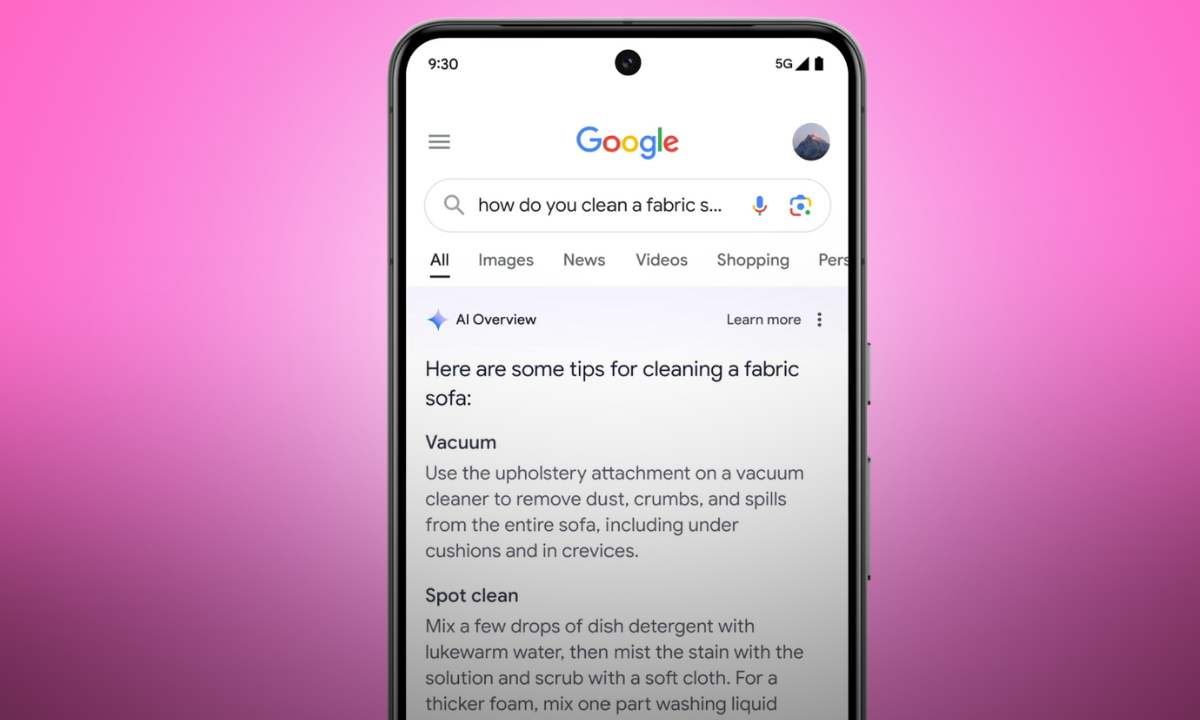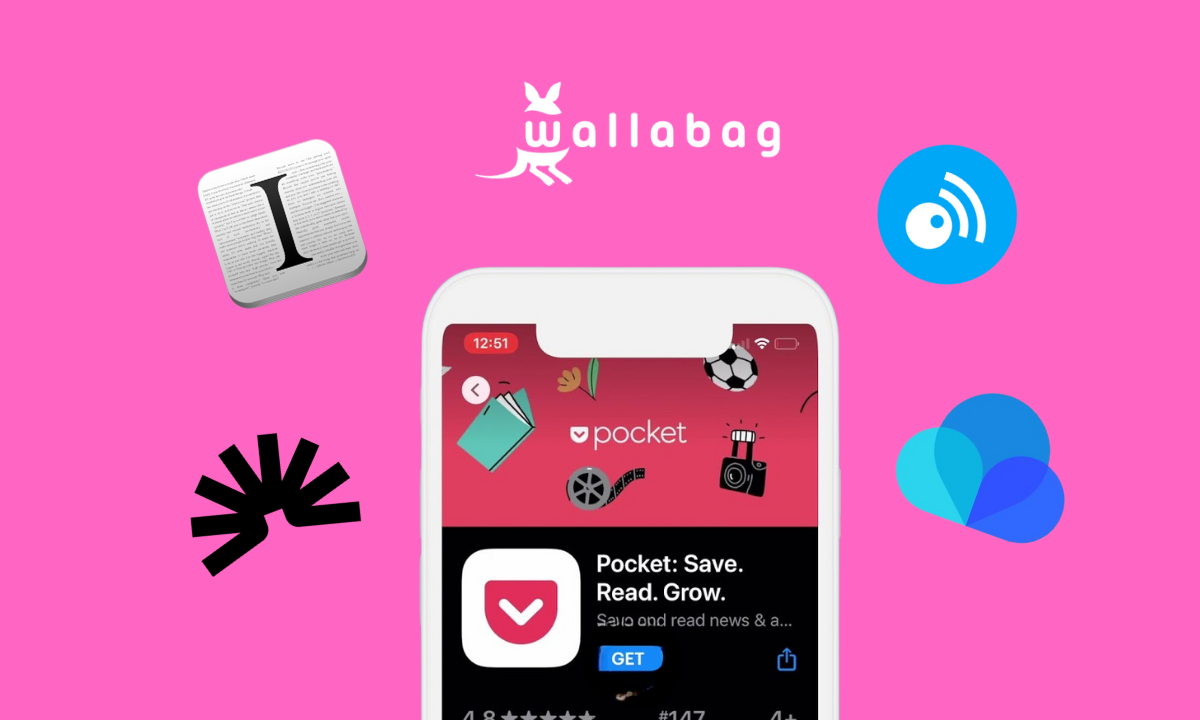Say Goodbye to Passwords with Passkeys!
In today’s digital age, we rely on passwords to protect our online accounts, but passwords are a major security risk. They’re often easy to guess, can be stolen in data breaches, and are vulnerable to phishing attacks. Luckily, there’s a new solution that’s more secure and easier to use: passkeys!
Key Takeaways
- Passkeys are a more secure alternative to passwords that use cryptography to protect your accounts.
- They are easy to use, allowing you to log in with biometrics or a PIN instead of remembering complex passwords.
- Passkeys are resistant to phishing and hacking, making your online experience safer.
- Major tech companies like Google and Apple support passkeys, and their adoption is growing.
What are Passkeys, and How Do They Work?

Passkeys are a revolutionary alternative to traditional passwords, offering a more secure and user-friendly approach to online authentication. Instead of remembering complicated passwords, you can log in to apps and websites using your device’s built-in security features, like your fingerprint sensor, facial recognition, or a simple PIN.
Passkeys are based on a cryptographic system that eliminates the need for you to remember and manage complex passwords, making your online interactions safer and more efficient.
The FIDO Alliance and the Development of Passkeys
Passkeys emerged as a safer alternative to traditional passwords, thanks to the collaborative efforts of the FIDO Alliance. Founded in February 2013 by companies including Nok Nok Labs, PayPal, and Lenovo, the FIDO Alliance aimed to create an open standard for passwordless authentication, with a mission to eventually eliminate passwords altogether. Microsoft joined the alliance shortly after its founding and became a key contributor. Starting around 2019, major tech companies like Google and Apple began implementing FIDO2 and WebAuthn standards, paving the way for passkeys to become a reality for billions of users.
The Technology Behind Passkeys: Public Key Cryptography
Public key cryptography is the foundation of how passkeys work. It involves a pair of keys: a public key and a private key.
Understanding Private Keys and Public Keys
Think of the public key as an open mailbox that anyone can use to send you a message. The private key is like your unique key to open that mailbox and read the messages.
How Passkeys Use Cryptography for Secure Authentication
When you create a passkey for a website, your device generates this key pair. The website stores your public key, but your private key remains securely stored on your device, protected by your fingerprint, face scan, or PIN. When you try to log in, the website sends a challenge to your device, and your device signs this challenge with your private key. This proves your identity without ever exposing your private key to the website.
Types of Passkeys
There are two main types of passkeys:
Multi-Device Passkeys
Multi-device passkeys are synced across all your devices through your cloud accounts, like iCloud or Google. This means you can easily access your accounts from any of your trusted devices.
Device-Bound Passkeys
Device-bound passkeys are stored on a single device, like a security key. This provides an extra layer of security, but you can’t use them on other devices.
Passkeys vs. Passwords: Why Make the Switch?
Passkeys offer significant advantages over traditional passwords:
- Security: Passkeys are much more resistant to phishing and hacking attacks. Phishing is when bad actors trick you into revealing your login details. Since passkeys are unique to each website and device and aren’t transmitted over the internet, they’re much safer.
- Convenience: No more struggling to remember complex passwords! With passkeys, logging in is as easy as using your fingerprint, face scan, or PIN.
- User Experience: Passkeys offer a smoother and more streamlined login experience, eliminating the frustration of forgotten passwords and password resets.
Enabling Passkeys: A Step-by-Step Guide
Major tech companies like Google and Apple have made it easy to set up and use passkeys. Here’s how:
Setting Up Passkeys with Your Google Account
- Go to your Google Account settings.
- Navigate to Passkeys: The exact path may vary, but it’s usually under “Security” or “Sign-in & security.”
- Follow the on-screen instructions to create a passkey.
Setting Up Passkeys with Your Apple Account
- Ensure iCloud Keychain is turned on.
- Enable two-factor authentication for your Apple ID.
- When signing up for a new account or updating your settings on a supported website, look for the option to create a passkey.
Enabling Passkeys on Other Platforms and Services
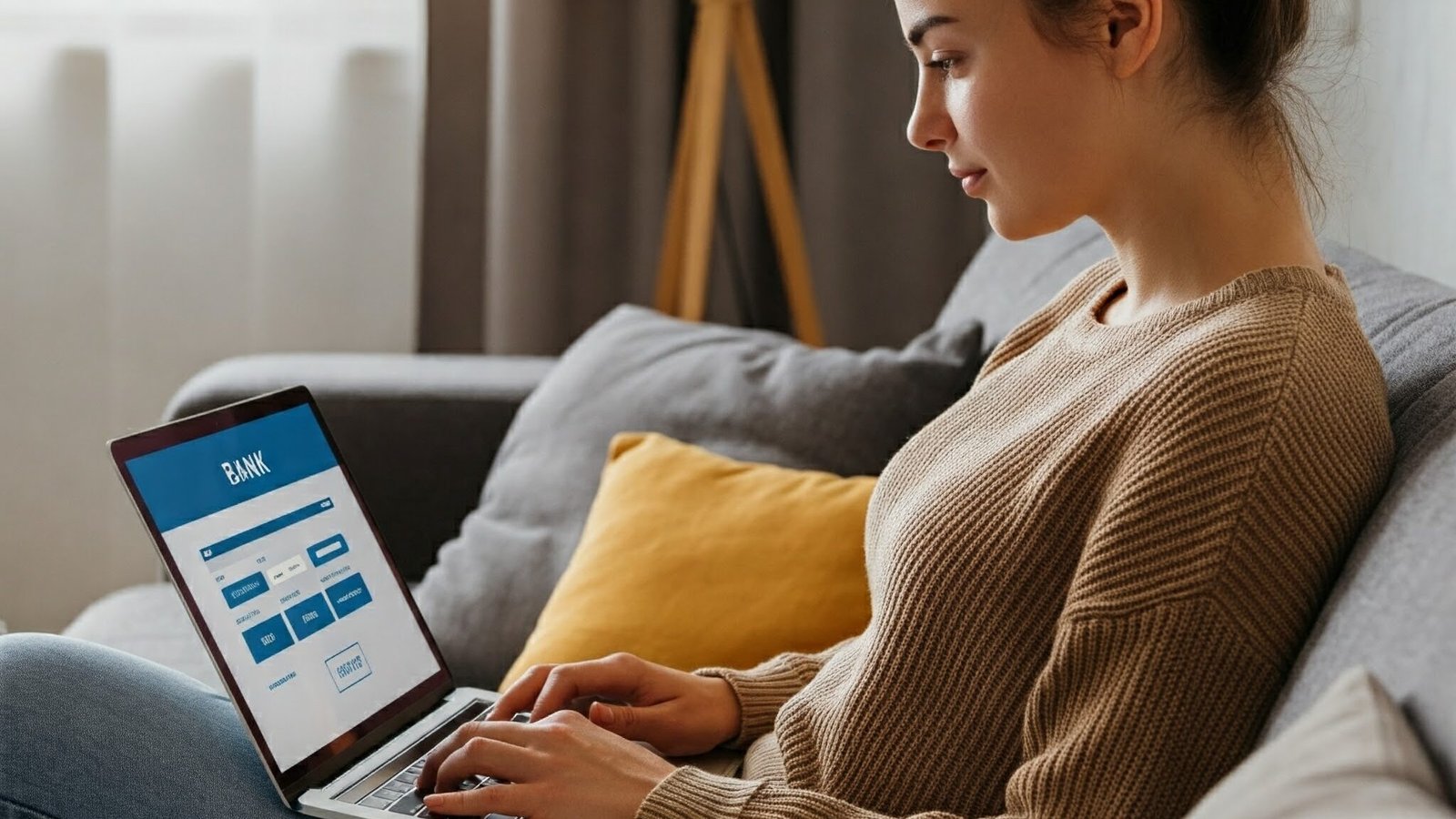
More and more websites and services are starting to support passkeys. To enable passkeys for a specific website or service, visit their security or account settings and look for the option to add a passkey.
Managing Your Passkeys
How to Store Passkeys
Syncing Passkeys Across Multiple Devices
Most multi-device passkeys are synced across your devices through your cloud accounts, like iCloud or Google, so you don’t need to worry about manually backing them up.
Device-Bound Passkeys: Security for Specific Devices
Device-bound passkeys are stored only on a single device. If you lose that device, you’ll need to use a recovery method to regain access to your accounts, so it’s important to set up those recovery options when you create the passkey.
How to Delete a Passkey
If you need to delete a passkey, you can do so through your Google Account settings or Apple’s iCloud Keychain.
- Find the Passkey: Locate the specific passkey you want to delete.
- Delete: Select the passkey and choose the option to delete it.
Recovering Lost Passkeys
If you lose a device with passkeys, don’t worry! Most services offer recovery options, such as using another device tied to your account or a recovery code.
Passkeys and Password Managers: A Powerful Combination
Password managers can make it even easier to manage and use passkeys.
Transferring Passkeys Between Password Managers
New specifications are being developed to allow you to securely transfer passkeys between different password managers.
Will Passkeys Replace Password Managers?
Passkeys won’t completely replace password managers. Password managers will still be useful for storing other types of information, like credit card details or secure notes. They can also provide a central location to manage and recover your passkeys.
Passkeys: The Passwordless Future
The Growing Adoption of Passkeys: Industry Trends
Major tech companies are leading the way toward a passwordless future, with passkeys gaining popularity across various platforms and services. Over 400 million Google accounts have already used passkeys, with over a billion successful logins!
Challenges and Opportunities
Addressing User Concerns About Passkeys
Some users are hesitant to adopt passkeys because they’re worried about losing access to their accounts if they lose their devices. However, recovery methods are available, and the security benefits of passkeys far outweigh the risks.
Encouraging Wider Adoption of Passkeys
For passkeys to become the standard, more websites and services need to adopt this technology. Educating users about the advantages of passkeys is also important to overcome any reluctance.
The Future of Authentication: Innovations Beyond Passkeys
Passkeys are a significant step toward a passwordless future, but they’re not the final destination. Researchers are constantly exploring new authentication methods, including biometrics like brainwaves and even DNA!
Conclusion
Embracing Passkeys for a Safer Online Experience
Passkeys offer a more secure and convenient way to manage our digital lives. By adopting this technology, we can move towards a world where online security is stronger and more user-friendly.
A Passwordless World: The Future is Here
As more companies embrace passkeys and users become comfortable with this new technology, we’re moving closer to a passwordless future. This future promises a more secure, streamlined, and enjoyable online experience for everyone.
Frequently Asked Questions (FAQs)
How does a passkey work?
A passkey uses a pair of cryptographic keys: a public key stored on the website or app you’re trying to access and a private key stored securely on your device. When you try to log in, your device uses the private key to sign a challenge from the website, proving your identity without ever revealing the actual private key.
How do I get a passkey?
You can create a passkey through your Google Account settings, Apple’s iCloud Keychain, or directly on websites and apps that support passkeys.
What is the difference between a password and a passkey?
A password is a secret string of characters that you have to remember (and can be hard to remember!). A passkey is a cryptographic key that’s stored securely on your device and is never transmitted over the internet, making it much more secure.
Can passkeys be hacked?
It is extremely difficult to hack passkeys because the private key never leaves your device. Passkeys are also resistant to phishing attacks.
What are the disadvantages of passkeys?
Some potential drawbacks of passkeys include limited adoption by websites and services, the need for a device with biometric capabilities, and potential challenges with account recovery if you lose all your devices.
What if I lose my phone?
Most services offer recovery options, such as using another device tied to your account or a recovery code. It’s important to set up these backup options when creating your passkeys.
Can I still use a password if I have a passkey?
Yes, many services still allow you to use a password as an alternative login method, even if you’ve set up a passkey.